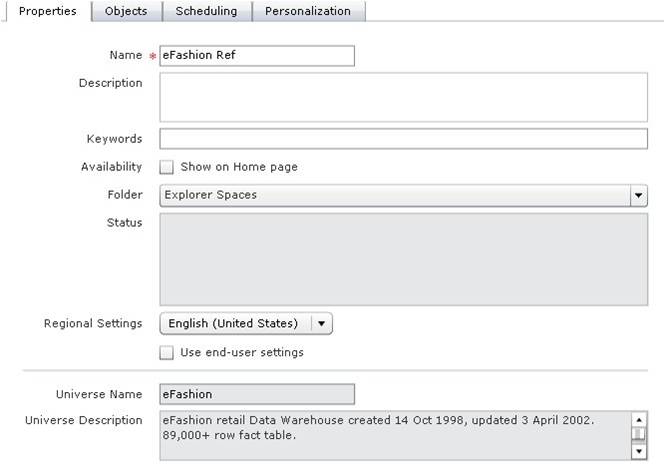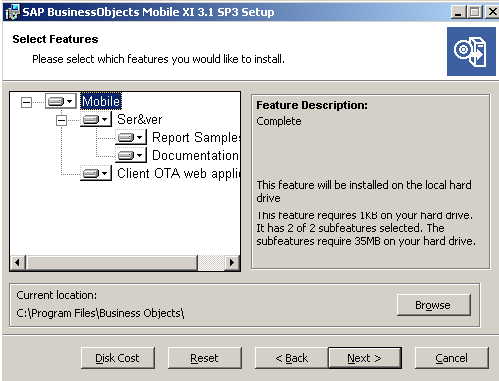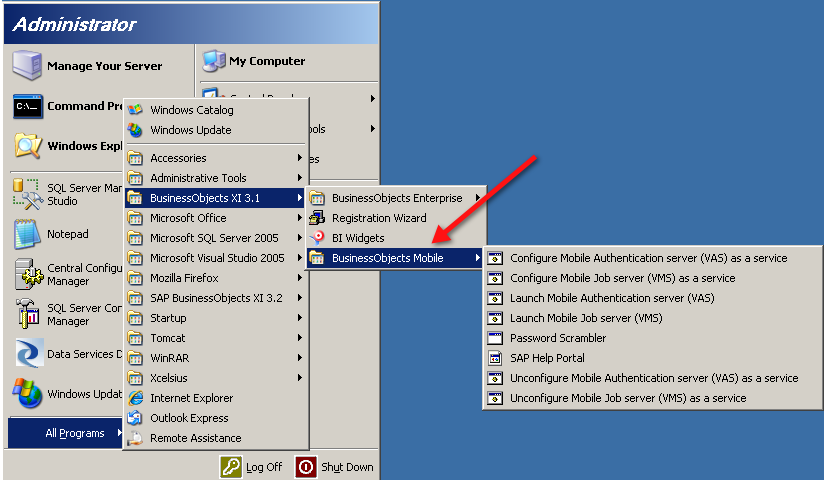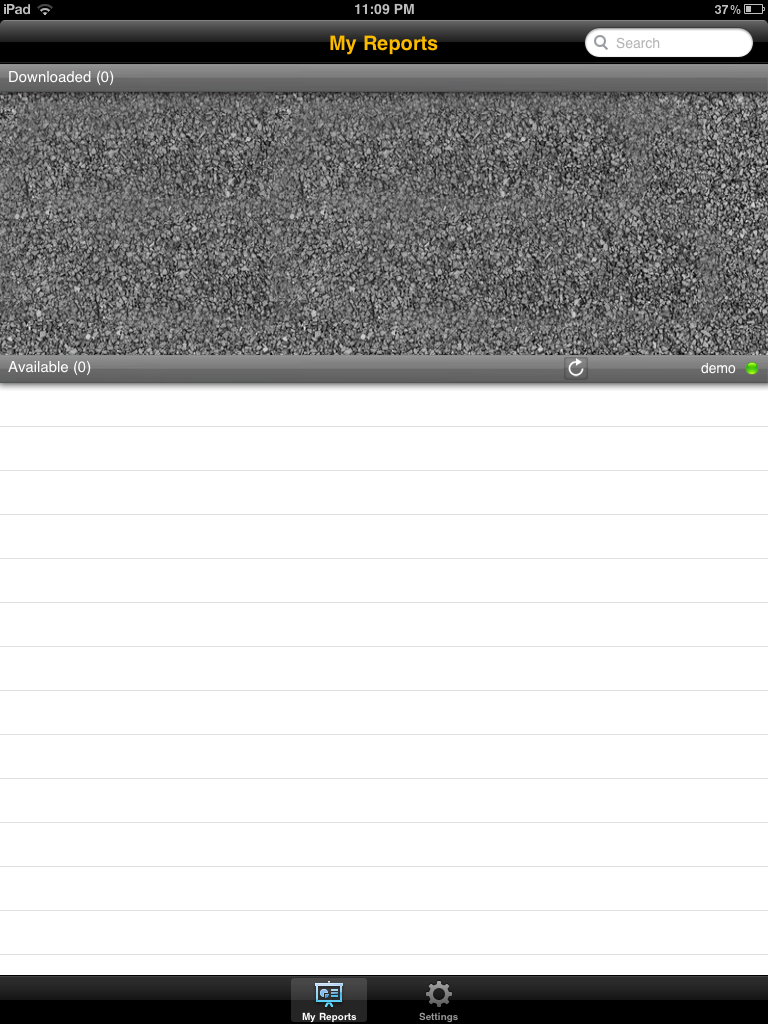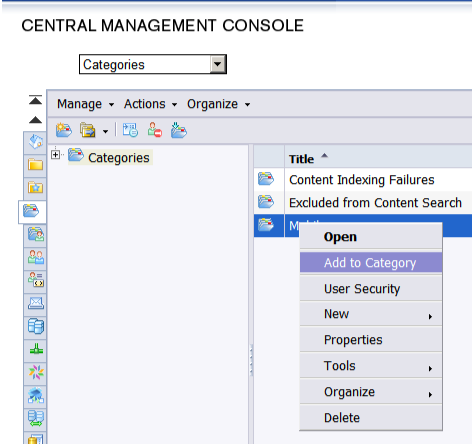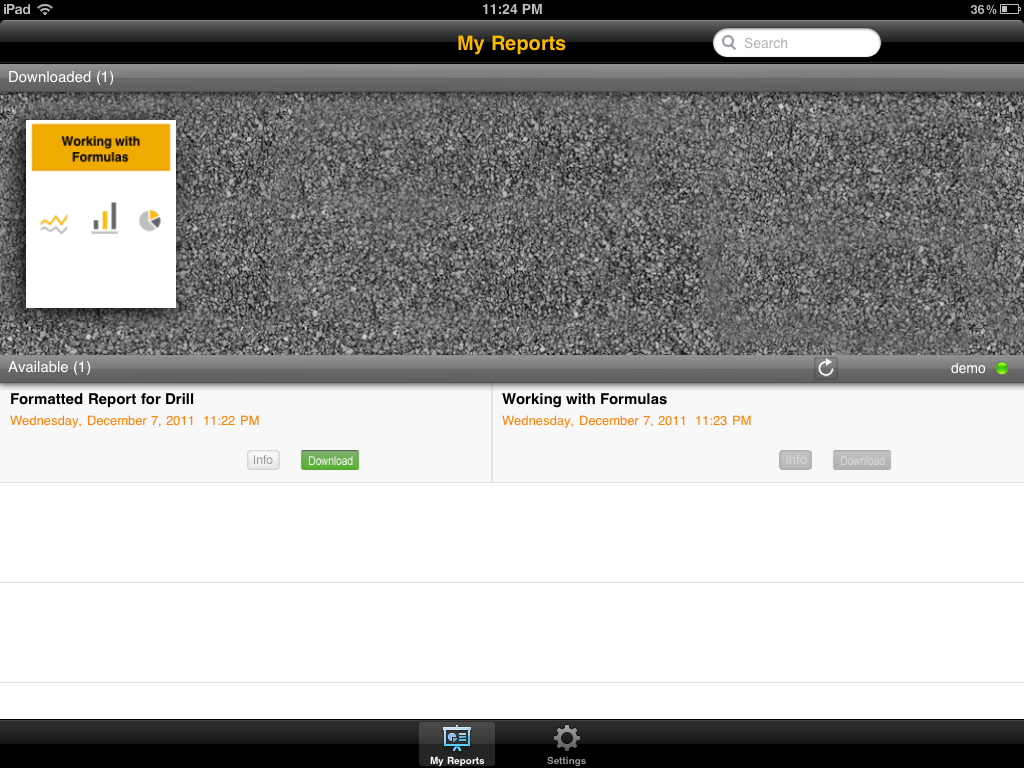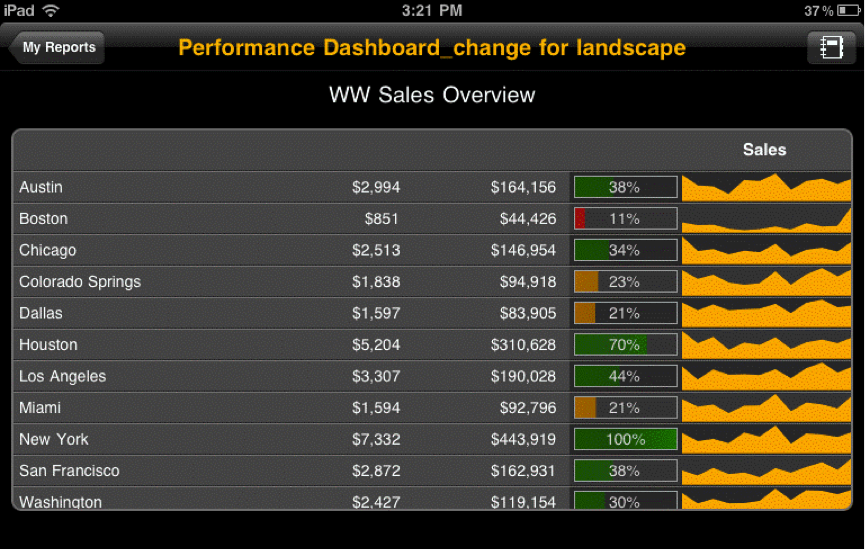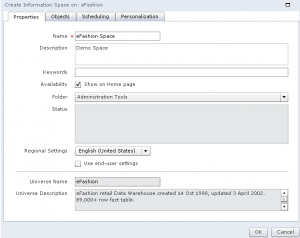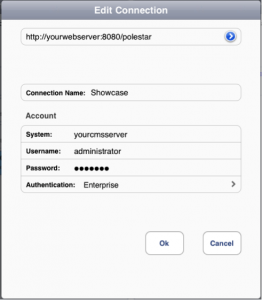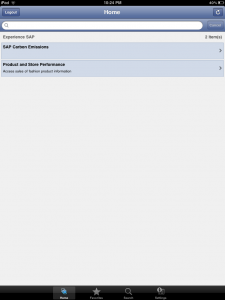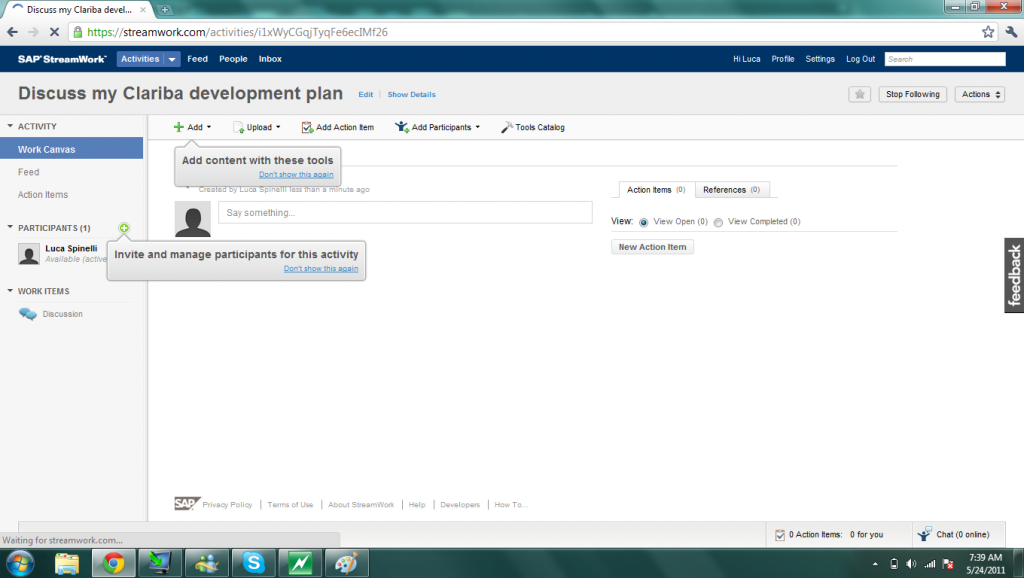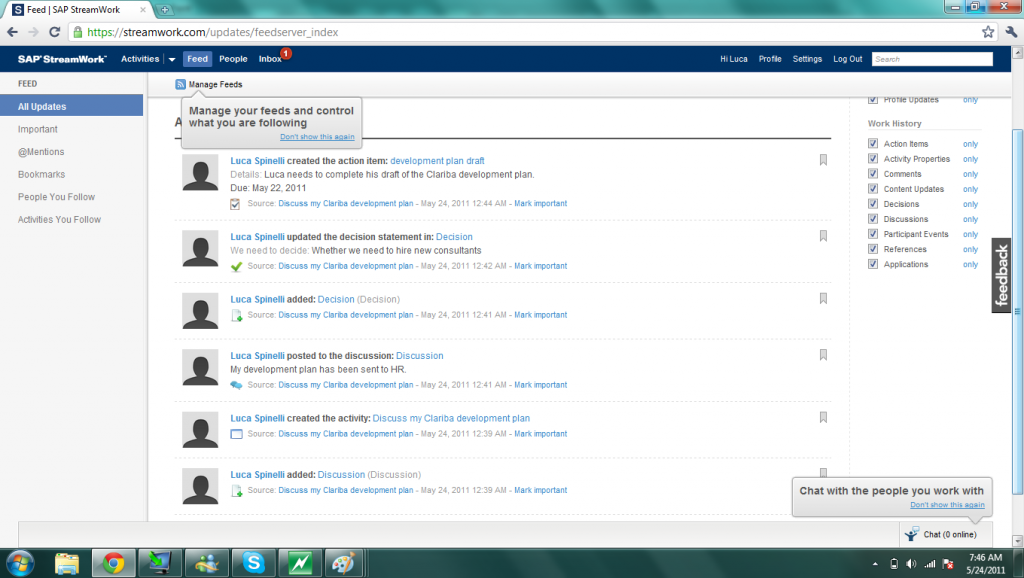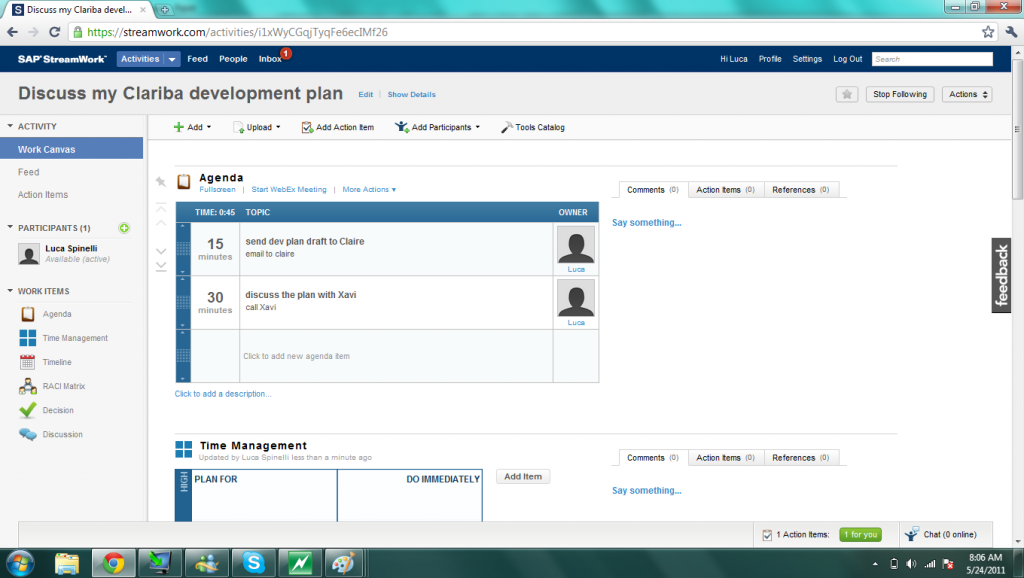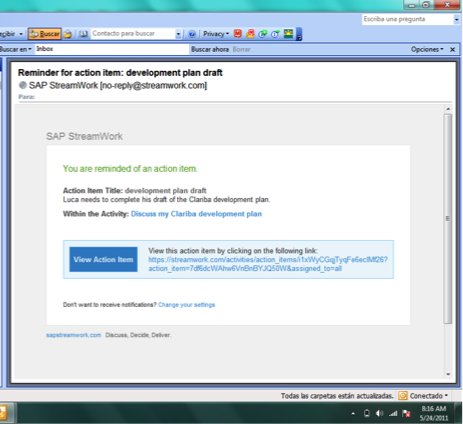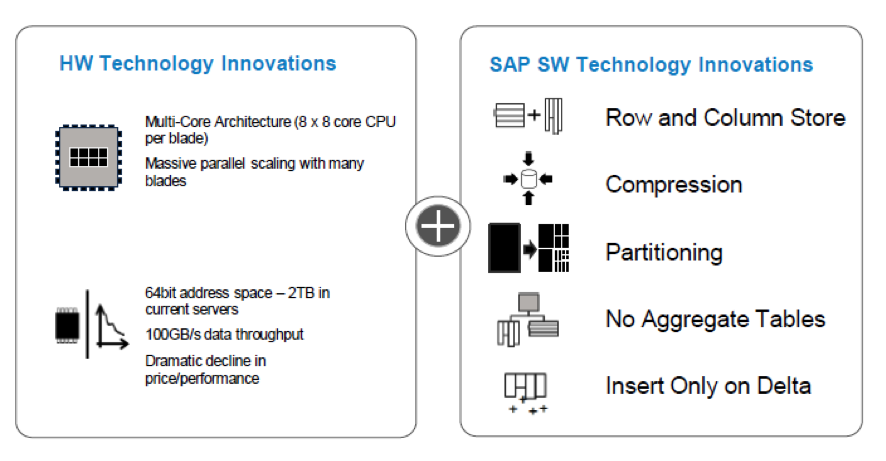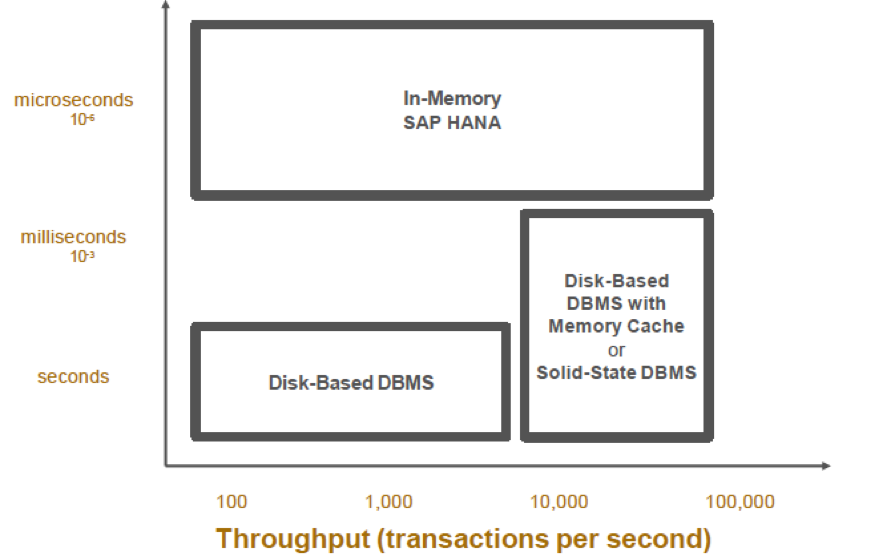In this blog article I am going to talk about Xcelsius in SAP BI On Demand (BIOD). What I am going to explain are the steps that you should follow to upload an existing Xcelsius Dashboard to the BIOD system.
What is BIOD?
First of all, for those who don’t know what is BIOD I will give a brief explanation. Basically we can say that BIOD is the most complete and approachable cloud based business intelligence suite available in the market today. BIOD is software as a service; you do not need to install any software on your machines to get instant value from the system. All you need to do is Log in and provide some data. It is a cheap BI solution, due to the fact that you don’t need to make a huge investment in hardware, licenses, etc... everything is in the net. The target for this technology is small companies, which are less likely to be able to acquire a BI system due to the costs, but with BIOD they have an accesible way into SAP BusinessObjects analysis system. In BIOD you are able to create:
- Xcelisus Dashboards
- Web Intelligente reports
- Explorador
You can get more information about BI On Demand here.
Now, let´s see how to upload an existing XCelsius Dashboard to the BIOD system.
How to upload an Xcelsius Dashboard to BIOD?
First of all, if you don’t have a BIOD account you should create it. It s free, and with it you will able to test most of the features of this cloud system. Click here to Sign up.
Once we are logged, we will see this screen.
Now I want to show you how you should upload an existing Xcelsius file with static data to the BIOD system.
First of all we should create the DataSource, so in my Stuff panel we should select Datasets. After that we click Add New Button -> Add Dataset
Then we should chose from which place we will select the dataset. We have several options: Create From Query (this option is only available in the BIOD Advanced version, where the connection to a universe is possible), bring data from salesforce or create an empty dataset from scratch and finally, we can upload a file (xls,xlsx or csv) which we will use in this example.
As I said before, we select an excel file as source of our dataset, in the first row of our excel file it is important to have the labels of each column. We can also edit this dataset, change the value type of each column, the label name, etc...
At the bottom of this page we can find the properties section, here we should enable the Web service. Once we have done this, the system will generate a url that will be the reference to the dataset in our dashboard.
The next step will be to upload the Xcelsius file as a template, so we select Add New -> Add Template.
We create a name for this template, uncheck the Create a new Xcelsius file check box and finally, select the xlf file that we have locally.
The screen below will then appear. In order to connect the dataset to our xlf file we should select the blue sentence (you may click here to edit the Xcelsius file). You can also attach an image of the dashboard as a thumbail for repository. The object selection will be fancier.
Once the Xcelsius editor is opened we add a connection using OnDemand -> Add Connection menu option. This will create one Flash Variables connection ([Flashvar]) and two Web Service Connections ([OD_Data1 and OD_Data2). In our case we should delete one data connection because we only have one source, but in case we need more data sources we can create as many as we want. It will also create a new tab in the XC spreadsheet that contains these cell bindings.
After that we configure the data connections. Open the Data Manager (Data -> Connections) and you will see a Connection of type FlashVars. You should see the following:
- get_data_url: (mandatory). This should be bound to the cell which the Web Service Url of the Web Service Connections are also bound to. If you have multiple connections this should be bound to the range which holds those connections.
Then each Web Service Connection (OD_DataN), in our case only OD_Data1 points to the set of cells to which that connection outputs its data.
These are the next steps that you should follow in order to setup the dashboard:
- Click on My Datasets and click copy beside the dataset OD_Data1.
- Paste the url from dataset to the WSDL URL input box of a Web Service connection
- Click Import to import the schema.
- Bind the web service url to the same cell as get data url (Note: if you used the Add Connection process this should already be done).
- Bind the headers and the row values.
- Set Refresh on Load to be true.
After these steps you can save your changes and then click the Back button to go back to Edit Connection step of creating a template. You should see your connection listed on the screen.
Click Next to go to the Edit Sample Data step, you can choose to add in your sample data from the XLF if you like, and then click Finish.
Finally we will create a visualization using this template. We select our Data Input, in this case Data Source.
If we go to the visualization menu we can find the object.
In conclusion we can say that the BIOD system is a nice tool to start testing the power of the SAP solutions without a potential heavy investment at the beginning. It can be also a good tool to make demos on and show our dashboards to customers. It is very interesting to test the explorer tool, you can see the amount of options that the BIOD brings you in terms of data analysis. If you are interested in the advanced solution you should get in touch with SAP.
If you have any comment or doubts do not hesitate to contact us or leave a comment below.