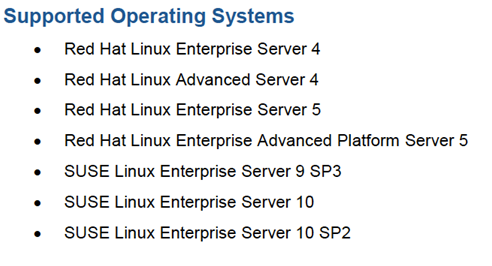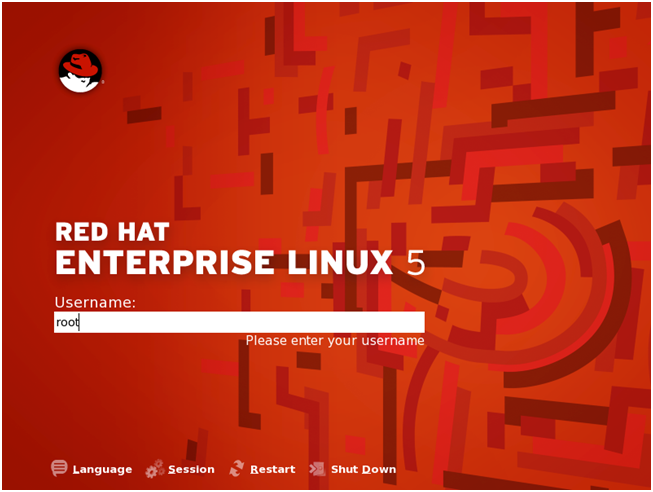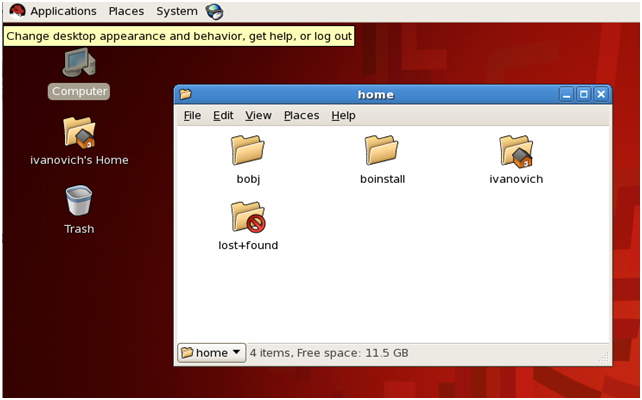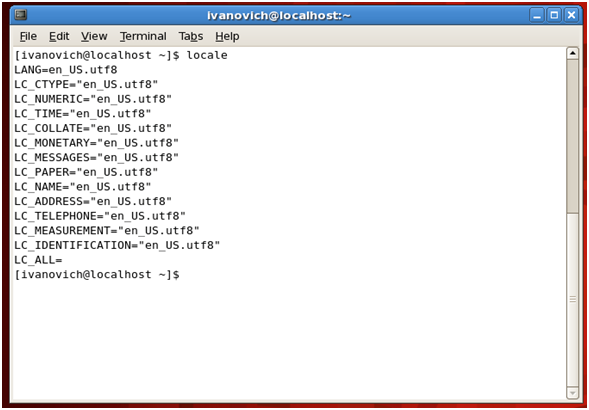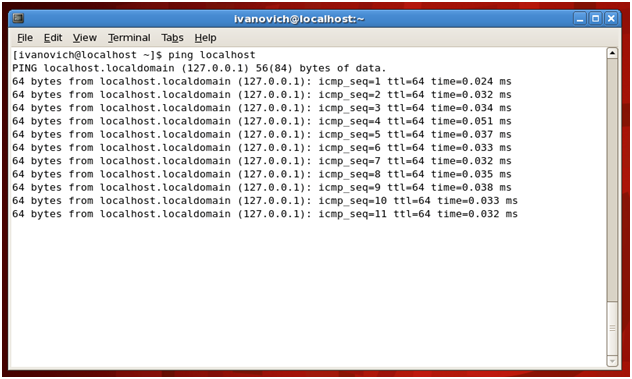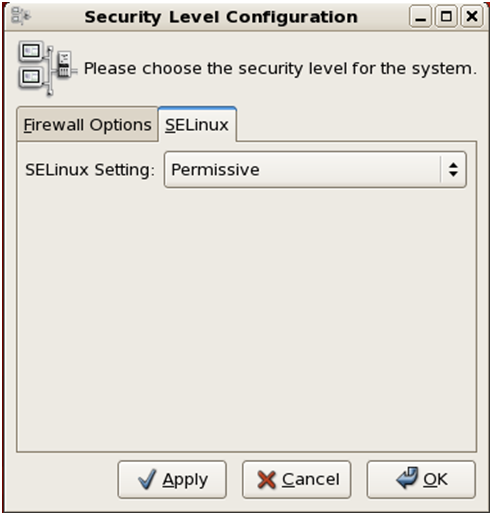At Clariba we have seen a clear dominance of Windows operating systems during our Business Objects implementations. But what happens when we face the challenge of a Business Objects implementation on a Unix-like system? What are the main differences? How does the consultant need to prepare? What are the pre-requisites? What are the risks and possible ways to overcome them?
We were recently challenged with these questions and we wanted to keep track of this experience and share it with everyone. So I will share below some tips for implementing Business Objects on a Unix-like architecture, more specifically: Linux.
The intention of the first part of this article will be to focus on how to prepare your Linux distribution so the installation runs smoothly. I will follow up with a future article to go into additional details about the Linux setup.
Step 1 – Defining your environment
In any implementation, prior to execution, it is vital to define the scenario you will be facing. This is even more important when implementing on a Linux system. The most important fact you need to know is what type of Linux you will be using and if it is supported by Business Objects.
Officially the Linux distributions supported by Business Objects are Red Hat and SUSE (although other distributions like CentOS have also been proven to work due to similarities with Red Hat).
It is a must to go through the supported documents pdf for Linux available at the SAP Marketplace. In this document you will find specific details on the versions and patch level that you need to comply with in order to install Business Objects.
Paso 2 - Preparando la caja de Linux
Root Access and Installation User First of all you need to have root access to the system. Although this is not required for the setup, along the way there will be modifications that need to be made to the system that require root privileges.
Also make sure there is at least one additional user in the system. This user will be the executor of the Business Objects setup. Most current Linux distributions already create an additional user at setup.
Install Files Download the installation files for Linux and save them on a folder that references the installation sources (i.e. /boinstall). Also create a new folder where the BO system will reside (i.e. /bobj)
Modifying Your System Now it is time to get our hands dirty. The following modifications need to be made to your Linux system in order for the Business Objects installation to run smoothly. It is advisable to have a minimum level of knowledge around Linux administration and terminal console commands to facilitate the editing of some of the files mentioned below.
1) Modifying Locale variables The first thing you will need to do is to update a couple of locale variables. Navigate and open the file: /etc/sysconfig/il8n You need to add the following two lines to it:
LANG = en_US.utf8 export LC_ALL = en_US.utf8
What we are doing is correcting a small spelling mismatch on the US utf8 standard value. The above instructions on the file will ensure that those variables are correctly set at boot time. However they can also be run separately on a terminal console at any time.
To make sure your variables are correctly set you can type “locale” on your terminal console. A listing with your available locale variables should pop up.
2) Permissions to Source and Install folders You will need to set execution and write permissions to the folders created previously for the source install files and the folder where the Business Objects system will reside. To do that you need to run the following commands on the console as root:
chmod -R 755 /boinstall /bobj chown -R usergroup:user /bobj /boinstall
Note that I’m using the folder names suggested earlier for the folders; usergroup:user is the default non-root user that would be running the installation and a default group it belongs to.
Be very careful with the spelling of these lines. Chmod is a powerful Linux command that could render your system unusable if not used wisely.
3) Setting up Hosts file Go to /etc/hosts as root and open this file for edition. You will need to add a line to resolve your Linux system IP through the network. It should look similar to the following:
192.168.0.1 linuxsystem
Ya debe haber una línea para 127.0. 0.1 que es la definición de la interfaz de red localhost o loopback. Guarde el archivo hosts con la nueva línea para su sistema.
Para probar que la línea de los archivos hosts se ha configurado correctamente, intente ejecutar un comando ping desde la consola al nombre de su sistema:
ping linuxsystem
Debe recibir una respuesta si el archivo hosts se ha establecido correctamente.
4) Disable SE Linux Still logged in as root, modify the SE Linux functionality. There are three levels for it:
- Aplicación: el modo predeterminado que habilitará y aplicará la política de seguridad de SELinux en el sistema, denegando el acceso y las acciones de registro
- Permissive: In Permissive mode, SELinux is enabled but will not enforce the security policy, only warn and log actions. Permissive mode is useful for troubleshooting SELinux issues
- Disabled: SELinux is turned off
Deberá cambiarlo a Permisivo o Desactivado.
5) Adding libstdc++ libraries In some cases (CentOS) these libraries are not available by default. You can try to add them from the Linux repositories running the following command:
sudo yum install compat-libstdc++-33
This library can also be found on different places and formats on the web. If not installed, Business Objects setup will fail, indicating the missing library.
En resumen...
if you have completed the steps above, you are now ready to install Business Objects on your Linux box.
We will be covering the Linux setup in the second part of this article. Stay tuned for Part 2 coming soon and please feel free to leave questions or feedback below using our Comments form.
It is a must to go through the supported documents pdf for Linux available at the SAP Marketplace. In this document you will find specific details on the versions and patch level that you need to comply with in order to install Business Objects.
It is a must to go through the supported documents pdf for Linux available at the SAP Marketplace. In this document you will find specific details on the versions and patch level that you need to comply with in order to install Business Objects.